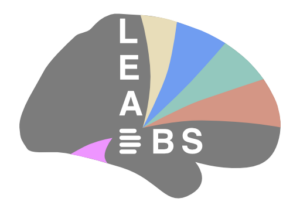The following is just a very quick primer on what to do to test out the LEAD-toolbox if you work with postoperative CT-scans. If you work with MR-images, check out a similar MR-primer here. There is a more detailed manual and some walkthrough videos available on this website, too.
- To get started with a first patient you need to put the following into a folder:
- anat_t1.nii / anat_t2.nii / anat_pd.nii – One or multiple nifti-file(s) of preoperative MRIs.
- any anat_*.nii will work and only one is needed. However, please name T1, T2 and PD as above in case you have them. Name other files differently (any anat_*.nii except those three). For multimodal normalizations, you can also add dti.nii+dti.bval+dti.bvec files (will use FA to normalize white matter). As a quick start and just to test out things, just use anat_t1.nii or anat_t2.nii for now.
- postop_ct.nii – A nifti-file of the postop CT.
- anat_t1.nii / anat_t2.nii / anat_pd.nii – One or multiple nifti-file(s) of preoperative MRIs.
- Then you can start Lead-DBS by typing “lead dbs” in the MATLAB-prompt, check only the “Coregister Volumes” and “Normalize Volumes” options and press “Run”, which will perform the selected coregistration and normalization routines (there are several options in the toolbox, defaults should usually work well).
- By checking (only) the “Check Results” option and pressing “Run”, you can check and approve the registration results. Directly re-run failed registrations using a different method from within the check coregistration window.
- You can then reconstruct the lead trajectory by checking (only) the “pre-Reconstruct” checkbox and pressing “Run”. Usually, default options should work, as well.
- If all went well, you can review the lead and manually re-position the contacts by checking (only) the “Localize DBS Electrodes” Box and pressing “Run”. Commands for repositioning the Contacts can be found inside the figure. Use arrow keys to move things around and press shift to increase the step size. Press plus and minus to increase the spacing between the contacts.
- Finally, you can visualize your reconstruction either in 2D or 3D by checking (only) the “Write out 2D” or “Render 3D” option and pressing run. Select an atlas that suits your need. Installing different atlases is easy, for more info about that please consult the manual.
- You can also simulate monopolar stimulations and get statistics / do fibertracking from the volume of activated tissue. All this happens from within the 3D viewer. Check out the manual and / or some walkthrough videos.